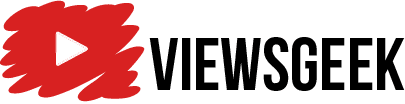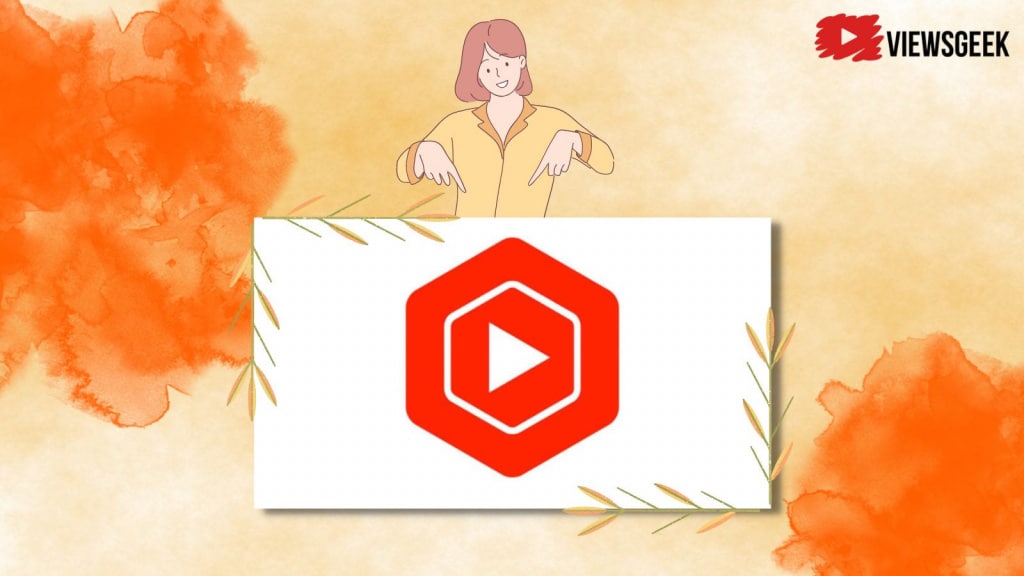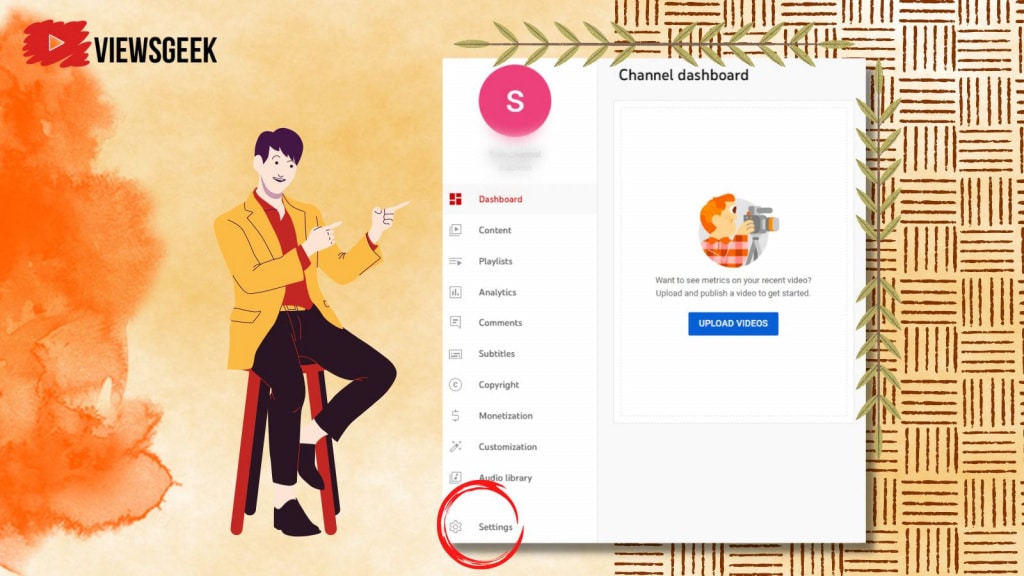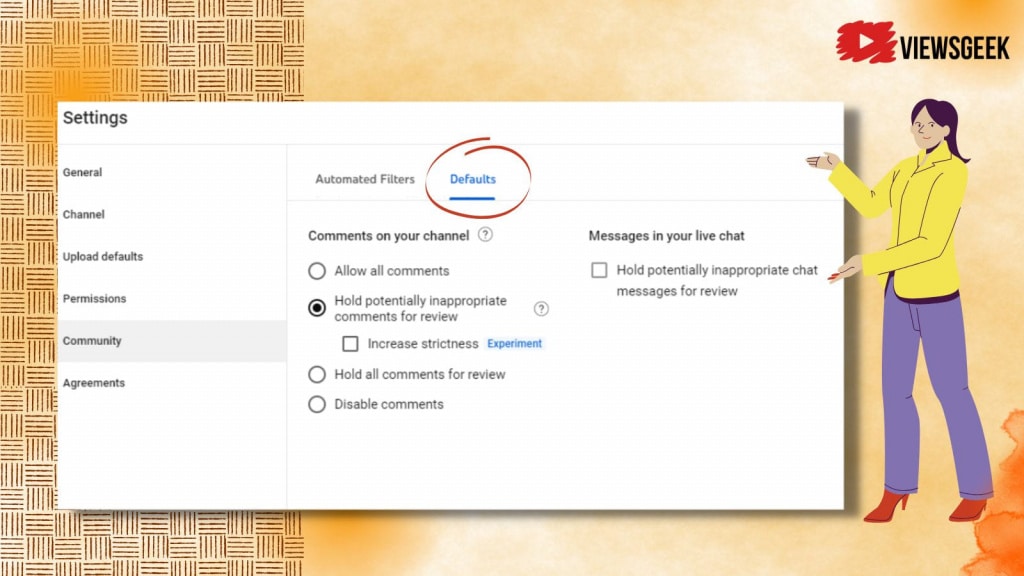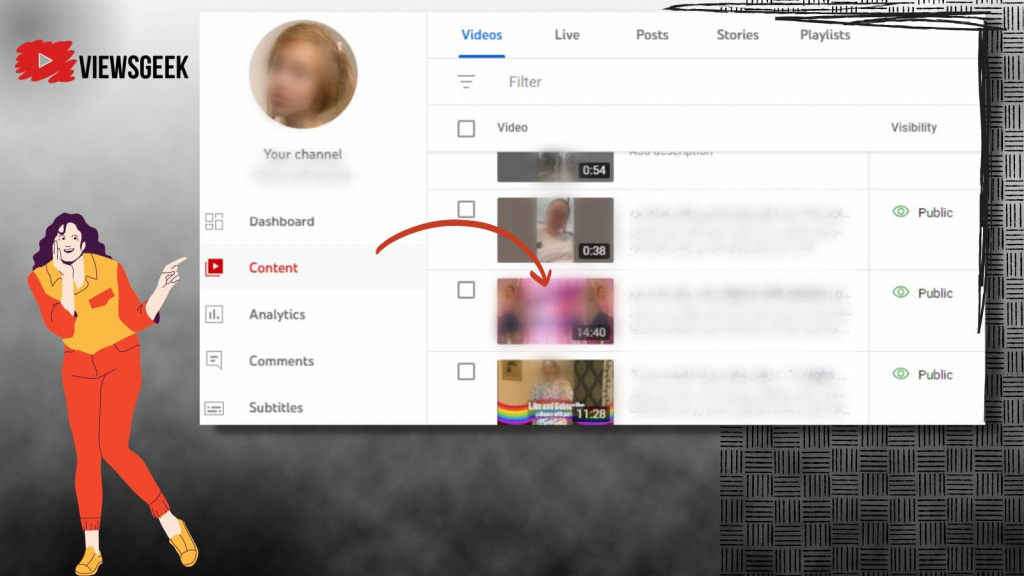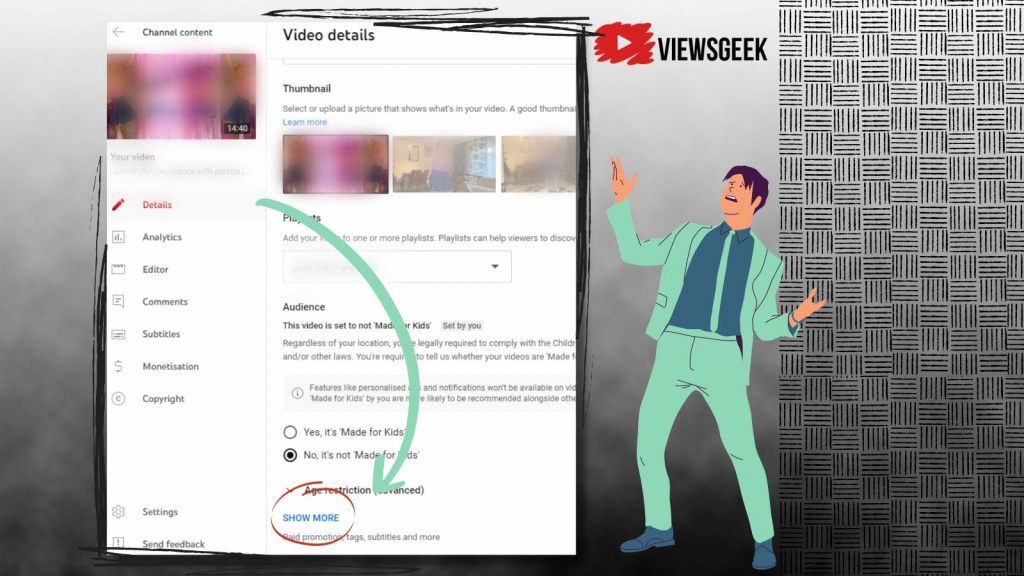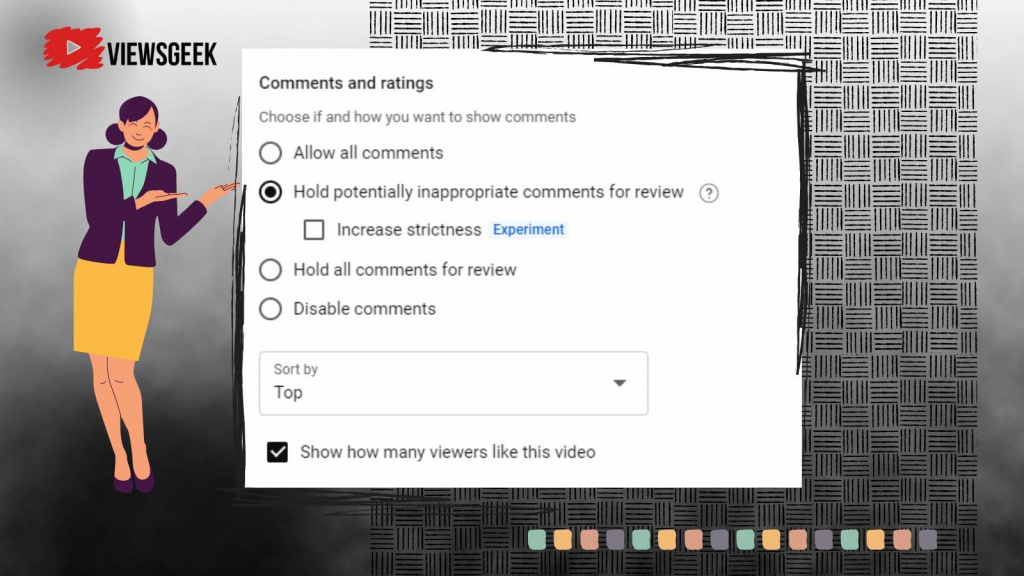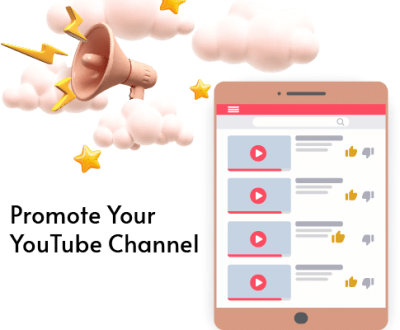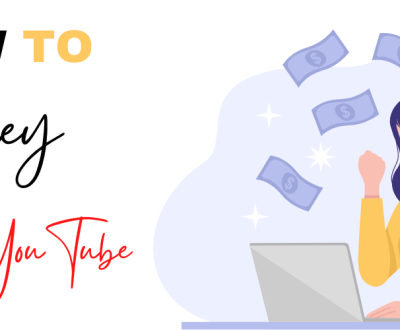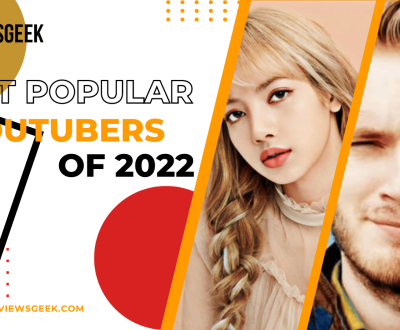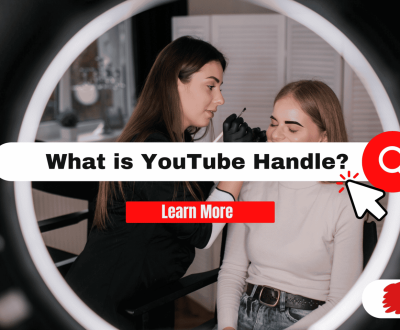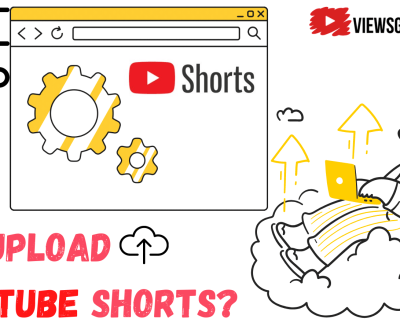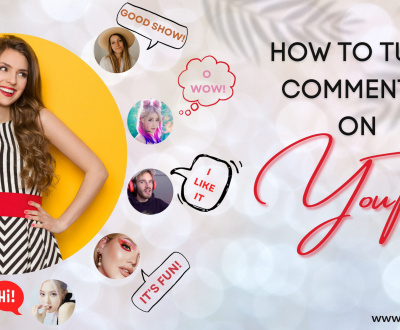Of course, there are many people using YouTube videos or YouTube channels merely to spread hatred and negativity. Those harassments could be identified even though the profile picture of those YouTube users But how is it possible to share or watch videos on YouTube without leaving a comment or reading YouTube comments?
Sharing opinions and nurturing a community could be crucial reasons to turn YouTube comments on to allow people to get to know other users views under the videos. Here is a simple instruction on how to enable comments on YouTube. If you would prefer to order comments by signing into your YouTube studio, this article is for you.
How to Enable Comments on YouTube
If you would like to turn on comments on youtube, there are two options for you. You can either turn on comments on youtube by default comment view for all your videos or you simply enable or disable comments for each individual video.
How to Turn on Comments on YouTube by Default
- Firstly log in to YouTube studio app.
- Select the settings option on the left menu.
- After you select settings, Choose the community tab and then default option
- Set the default comment settings:
In case you have the community tab: choose the default setting by (youtube comments on your channel homepage)
In case you don’t own community tab: select default setting of the new video uploads under (comments on your new video uploads)
At the end select save.
How Can You Enable or Disable Comments on YouTube for an Individual Video?
In case you are not willing to receive any comments for specific YouTube videos, then you need to change the comment settings of your content page on YouTube. The same procedure can be done to turn on comments for specific videos. The steps are as follows:
Go to your YouTube studio and sign in.
Choose the content option from the left menu.
Tap on video’s thumbnail.
Go down and choose show more option (pencil icon).
Set your comments settings by tapping on (comments and ratings).
Click save as the final part.
What’s Wrong if I Can’t Turn on Comments on YouTube Studio?
turning off/on comments on YouTube channels is a really easy option. you just have to change the default comment view and check it again if you had any problems or issue here is what you have to do
If you face any of the following issues, it means that you are not able to turn on comments on youtube;
- In case the audience of your videos has been set as ”made for kids”. Based on the Google help center, thirty days after setting the YouTube channel or video as “made for kids”, the comments would be deleted permanently.
- If your video is shared as a private one and you wish to get comments on YouTube. You need to post it as an unlisted video.
In case you are using your YouTube videos under a supervised YouTube account.
The Importance of Reading All Comments on YouTube Channels
If you enable YouTube comments on your YouTube channel, you will be able to receive feedback from your audiences. Posting comments on YouTube after watching any specific video would be really interesting for the viewers.
It might have occurred to you to go to the comments section and take a glance at the existing comments on YouTube. By doing this you can come across the top comments as well in the comment section.
In addition, as you turn on comments on YouTube you would be notified by the new comments too. If you disable comments on your YouTube videos, your entire channel might be affected.
What is the Main Reason for Posting a Video on YouTube?
The main reason is that since you upload content through sharing videos on your YouTube specifically if you wish to imply any message by a target video, then you would expect feedback or even some new ideas from your YouTube audiences by reading the video comments.
Any new videos that are shared over YouTube might not include the comments option so only video’s watch would be noticeable on that YouTube video.
Enable Comments on YouTube or Disable Them
Normally YouTube comments are on by default comment setting. Receiving your video comments on YouTube can be a great help to get to know the expectations of your audience and at the same time to pay more attention in recording or creating your YouTube videos on your content page.
It’s inevitable to get some negative comments on YouTube but not necessarily all the videos. So you should expect to see some potentially inappropriate comments on YouTube videos. But the only solution is not to disable YouTube comments.
You are free to change the default comment view definite through the default settings. You can easily learn how to enable comments or the ways to disable comments on YouTube. You can also learn how to filter disturbing comments by using some security options.
If you wish not to see any comments on YouTube studio app
So you should learn how to disable comments on your YouTube videos
Why Would You Prefer Not to Turn on YouTube Comments on Your YouTube Videos?
One of the first reasons you might not like to turn on comments button would be the fact that you created your YouTube content for the very first time. You should bear in mind that your YouTube studio has the potential of over two billion viewers.
Maybe you share a YouTube video with a particular aim like teaching something, so in that case, if you disable comments perhaps it would be a wise decision.
How Can You Change the YouTube Comment Settings?
You can easily change comment settings of your YouTube studio by going to YouTube studio option and navigating to default settings on the left menu.
You can also do it directly by signing into your YouTube studio, advanced settings tab under comment visibility dropdown menu. You are able to edit the default settings by changing the comment section.
More from our blog
See all postsRecent Posts
- How to Make a Viral YouTube Video? (Best Easy Tips) January 27, 2023
- How to Promote Your YouTube Channel January 4, 2023
- How to Make Money on YouTube December 28, 2022