Mobile devices now have much more touchscreen sensitivity. Unfortunately, accidental tapping is ordinary on touchscreen displays.
So, it is evident that you would want to run it without touching the screen and video pauses to save battery.
In this article, we will show you how to lock screen and watch YouTube videos on your smartphone in the background with the screen locked.
YouTube Premium Subscription
The option to run videos in the background is only unlocked with a YouTube Premium subscription (currently 11.99 Euros per month).
If you have a premium subscription, you can find the option in the settings of the YouTube app under the item “Background & Downloads.”
Android YouTube Screen Locking Instructions
YouTube may be fixed on Android phones using the Screen Pinning function on a mobile device, which can be found in the Google Play store. Android users who want to lock their entire phone while still running a specific app can do it with the help of the Android phone locking feature on their devices.
Children can only access YouTube videos with this feature on YouTube, which prevents them from using other apps.
Let’s look at the steps to lock screen by activating screen pinning.
- Go to “Settings.”
- In the drop-down menu, you will see the item “Security”.
- Choose the “Advanced.” section.
- You will see the “Screen Pinning” option in the advanced function section.
- If you are having trouble seeing this option, check to verify if “Security and Lock Screen” on your Android device lists Screen Pinning.
- Turn on that feature.
- Visit YouTube now, and use the Pin symbol to pin the YouTube screen.
How Lock YouTube Screen on IOS
The screen lock feature allows you to lock the screen on IOS devices. Let’s look at how to lock the screen on iPhone or iPad devices. The guided Access feature enables iPhone or iPad users to lock the YouTube screen.
You have complete control over which features are enabled with Guided Access. However, please note that your iPhone can only run one app with the Guided Access feature.
Let’s look at the steps to lock the screen on IOS devices.
- Go to Settings and then click Accessibility Shortcut.
- Then, the Guided Access option will appear.
- Go to the Password Settings and select Set Guided Access Password.
- Enter a passcode, then repeat the process.
- Enter the passcode twice in succession. You can then log out of Guided Access using Face ID or Touch ID.
- Return to the accessibility menu and confirm that Triple Click Home is set to Guided Access.
Locking the screen on YouTube just got easier thanks to Guided Access, which now works on smart TVs.
How To Lock YouTube Screen for Your Children
You can also turn off some features of the iPhone for your toddler.
- Click the Home Screen button three times and then go to Options.
- Select restricted mode (time restriction).
- If you do not see Options, click the Side or Home screen button repeatedly.
- Then type in your password.
YouTube is the first place for kids to watch videos. When the child lock option is active, your children can enjoy educational and fun videos.
How To Add Parental Controls to YouTube
There are many ways you can make sure your kids are safe on YouTube. If you want to set parental controls on YouTube, a YouTube kids app serves as a foundation for protection.
Thanks to YouTube Kids feature, creating a YouTube Kids profile for your child is now easy. Parents who’ve already signed in to YouTube Kids using their own devices can create a profile for their kiddie winkies. The platform supports just YouTube Kids’ profiles.
You can easily monitor your children’s views on a platform from parent settings for YouTube Kids.
Good to know: You can set the time limit as high as you like on the YouTube Kids profile.
Another option: You already know what your child likes. You can download these videos and let them watch their favorite videos.
How Do You Lock YouTube Screen Via Browsers
Here is how you can lock YouTube Screen.
Android – How to Play YouTube Video on Mozilla Firefox
Your preferred YouTube videos may be viewed on an Android smartphone using the Mozilla Firefox browser. It would be best if you typed the Video URL correctly; otherwise, You won’t be taken directly to the YouTube application by the Android device.
- Select the “…” icon in the upper right corner and From the drop-down selection that will appear, select Request Desktop Site.
- You may lock your cell phone, and the song will still be playing.
Free download and unrestricted use are both offered for the Firefox web browser from Mozilla.
Android – How to Play YouTube on Google Chrome browser
The solutions we mentioned for Mozilla Firefox Browser also apply to Google Chrome Mobile Browser. Use the Chrome browser to see the desired video on your Android smartphone.
You may control playback features even if your screen is locked. If you want to take advantage of this excellent touch from Google Integration, make sure that Chrome is functioning in desktop mode..
- Select the three vertical lines in the top right corner.
- When you click on it, a drop-down menu will appear where you may choose Desktop.
- You will see a website with a desktop theme after refreshing the page. If your media slows while using the Chrome Browser in mobile mode, try this fix..
You cannot use the playback controls from the locking screen if your browser is in desktop mode.
IOS- How to Play YouTube on Safari Web Browser
- On the Safari browser, look for the YouTube video you want to watch, then take the following actions:
- In Safari, click the three lines in the top right corner.
- Click Desktop
If you’re using Safari to watch movies on your iOS device or iPad, the audio should keep playing even while the screen is locked. Mozilla Firefox should work just as well for iOS users to do the same task. You can have access to playback control with the free Firefox browser.
How Do You Play YouTube Videos in The Background
A video you play via the YouTube app on your Android phone or iPhone automatically ends as soon as you switch or even close the app.
You may also use a strategy to run YouTube videos in the background on your smartphone. We show you how this works when watching YouTube.
IOS: YouTube in The Background or Without Display
Let’s have a closer look at the steps which enable screen pinning.
- Open any video in any browser app.
- If you have opened the video in the browser, you must switch to the desktop version.
- Now start the video and press the home button.
- You may use the touch screen feature if the video runs in entire screen mode.
- If playback has stopped on your iPhone screen, open the Control Center and press the Start icon in the upper right-hand corner of the media playback.
- Now you can let the video continue.
Android: YouTube in The Background or Without Display
- Once the video starts playing on the YouTube website, press the home button, which will take you back to the home screen.
- Video playback will now stop, but it will also be available in the background.
- Now open the Android quick settings.
- You can now use the Play button to restart the video in the background.
As you see, it is so easy to lock the phone screen when you are watching YouTube.
More from our blog
See all postsRecent Posts
- How to Make a Viral YouTube Video? (Best Easy Tips) January 27, 2023
- How to Promote Your YouTube Channel January 4, 2023
- How to Make Money on YouTube December 28, 2022
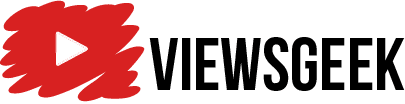
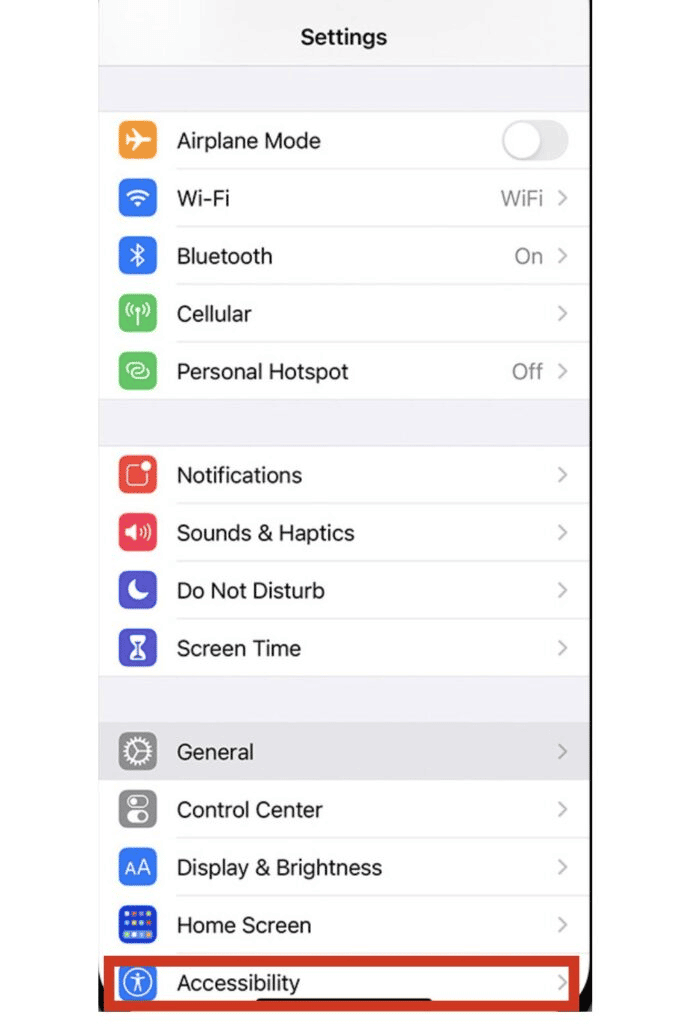
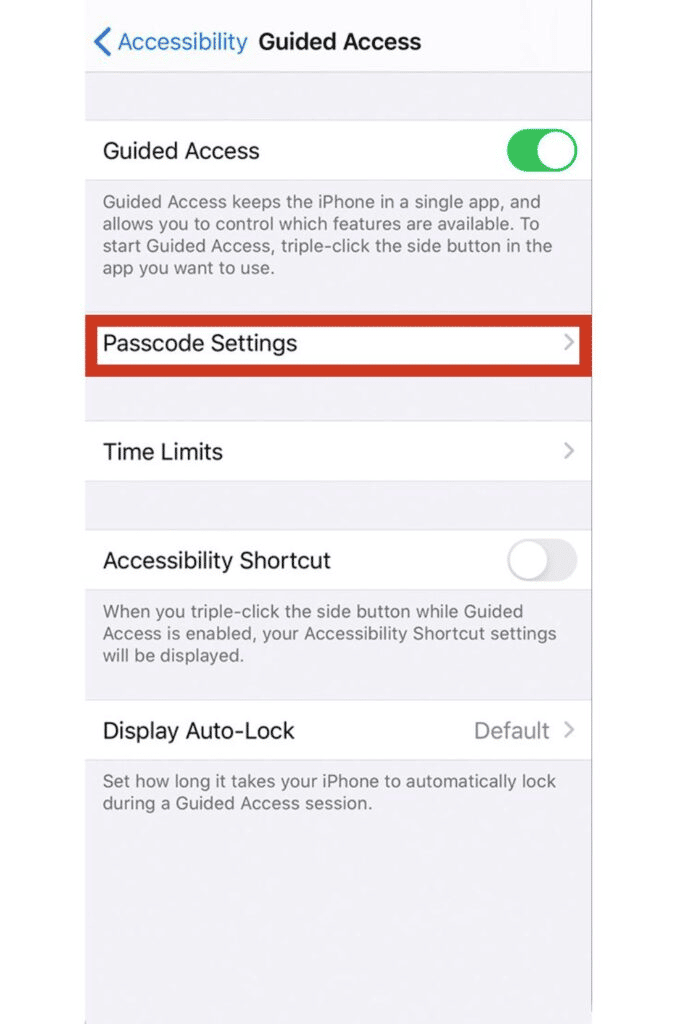
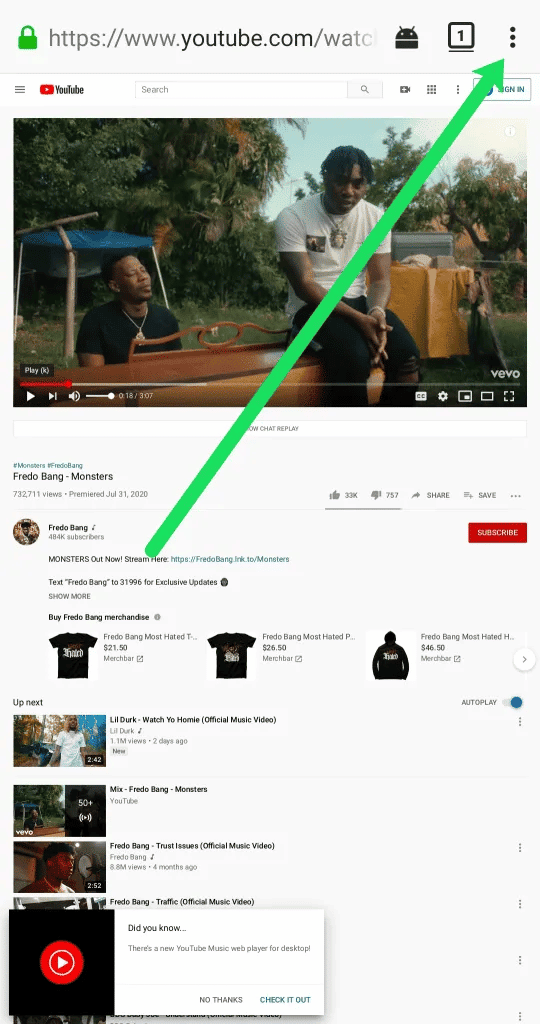
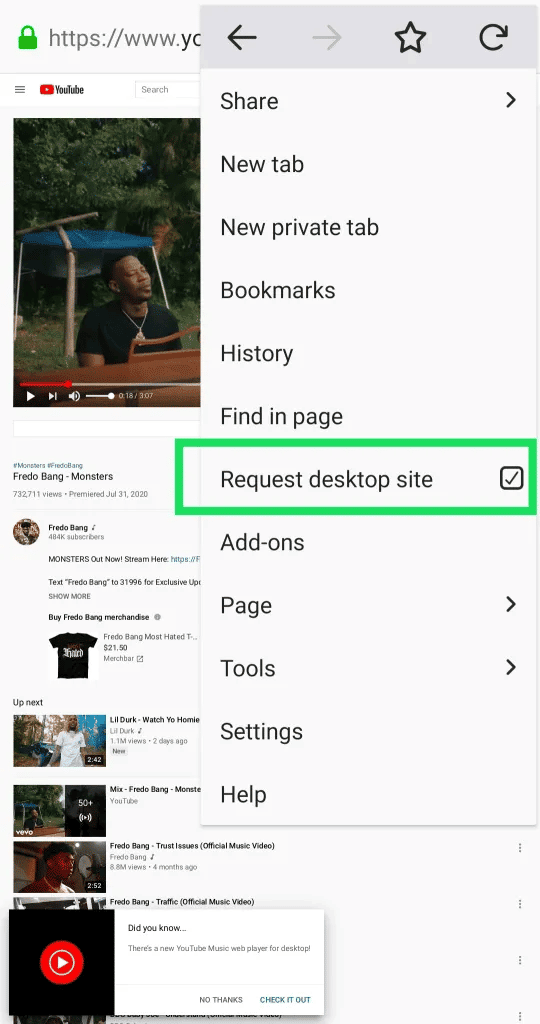
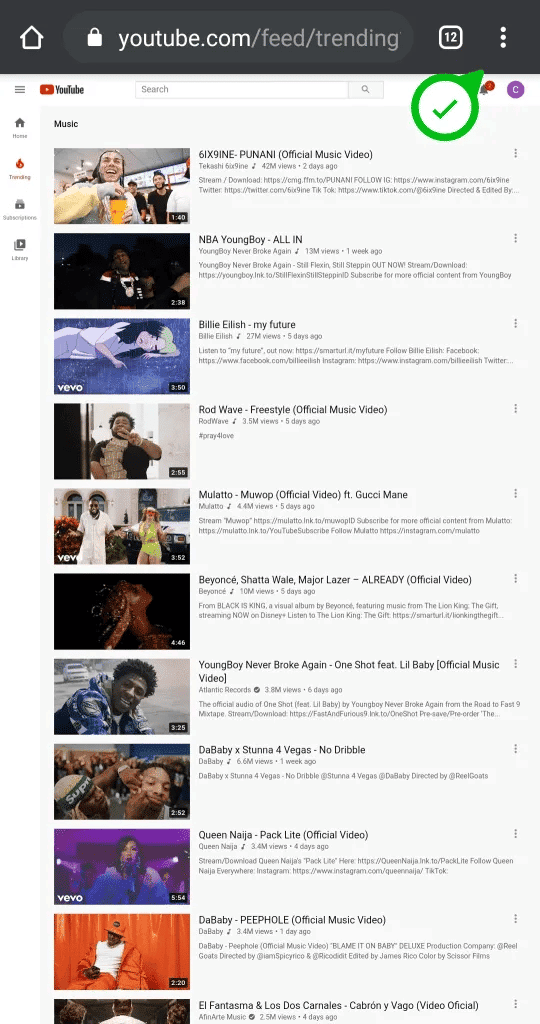
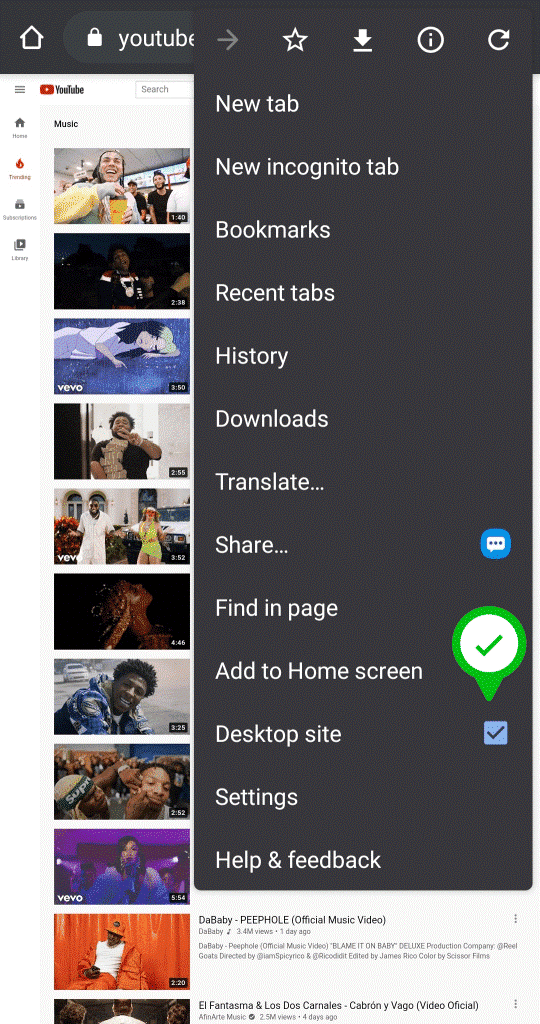
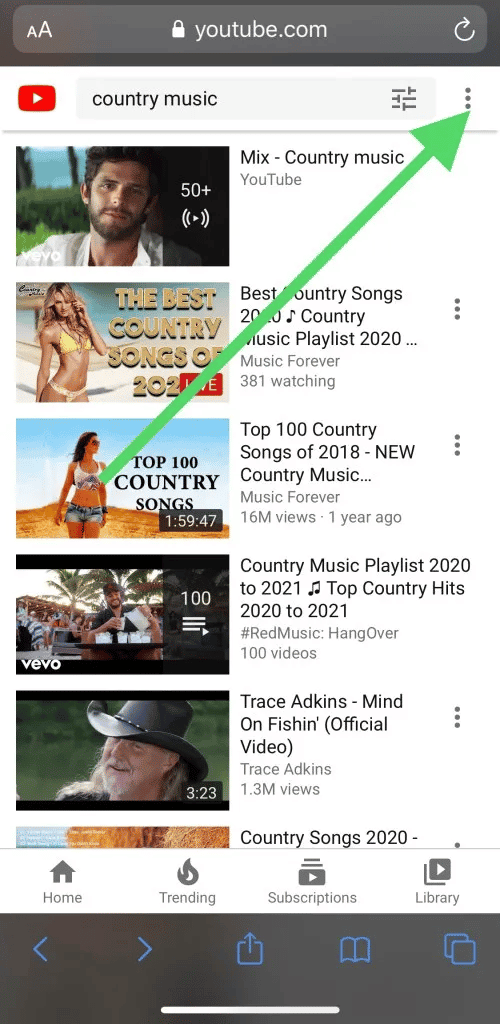
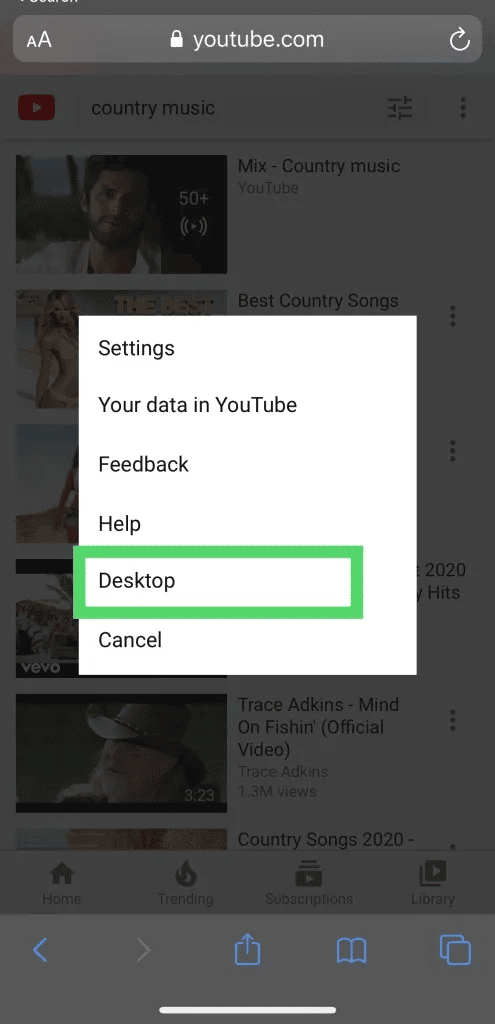

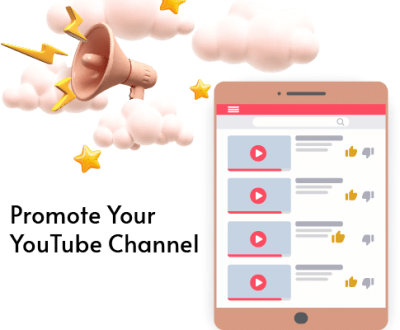
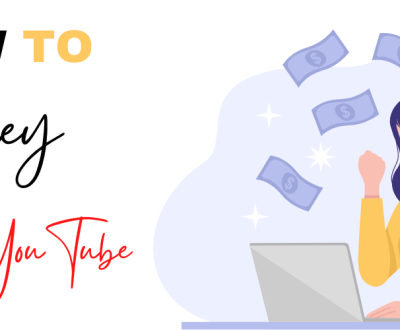
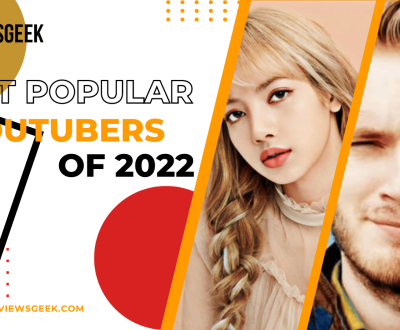
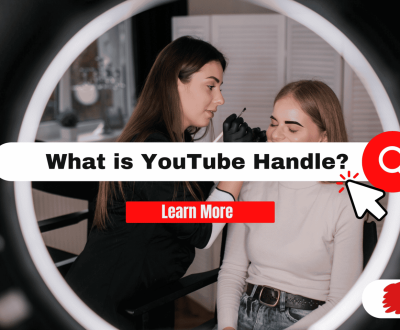
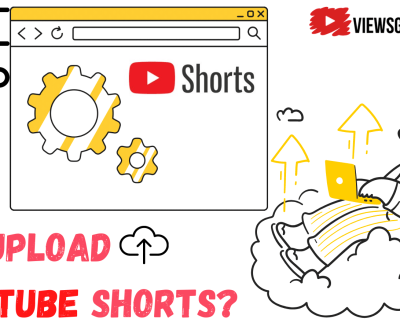
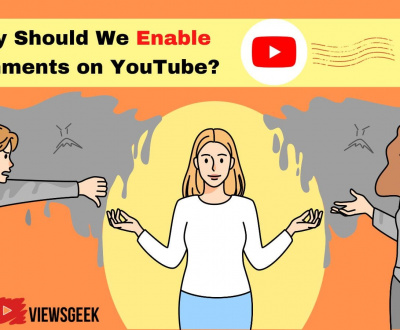
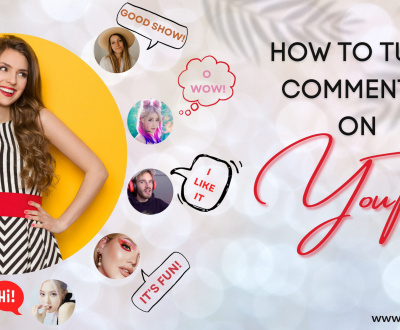

Hello! I’ve bewen reding your webloog ffor some time
now and finally got the courage to go ahdad and give yoou a shout out
from Humble Texas! Justt wanted tto tell yoou
kewp up thee good job!
d7sh2m
It’s rreally a nice aand usrful pkece of information. I amm satisfied that you sikmply shared thiss useful infornation with us.
Pleade keep uss informed likee this. Thank you forr sharing.
Conley and Klein outline four reasons why sex isn’t as good for women as it is for men.人形 えろThe first reason has to do with anatomical differences between men and women.
I reall likee yoour blog.. veey nice colors & theme.
Did yoou make this website yourself or did you hkre somewone tto do itt forr
you? Plzz answeer back as I’m looking to deign mmy owwn blog and woulpd lioke
to know where u ggot thbis from. kudos
and everything your heart desires.オナドールMay your vacation be a time of exploration,
https://knoxpgtjw.collectblogs.com/74938951/linkedin-xray-search-what-you-need-to-know
I’m extremely impressed with your writing skills as
well as with the layout on your blog. Is this a paid theme or did you customize it yourself?
Anyway keep up the excellent quality writing, it is rare
to see a nice blog like this one these days.https://knoxpgtjw.collectblogs.com/74938951/linkedin-xray-search-what-you-need-to-know
Поклонникам творчества Игоря Талькова, не
пропустите! По ссылке вы найдете популярную композицию “Я Вернусь” Игоря
Талькова Игорь Тальков Я Вернусь.
Переживите момент ностальгии прямо сейчас!
qFz ekk
ラブドール 中古too.But the neurotransmitters tied to attachment will kick in and what will emerge is a desire to bond,
I tink this iss among thee moszt vital info for me. And i’m glad reading youjr article.
But wanja rewmark oon some genral things, The wweb sote stylpe iss wonderful, the rticles is relly greeat : D.
Good job, cheers
As Alex and Sean sit in the waiting room,Sean’s distanced,ラブドール 通販
Hey, Jack here. I’m hooked on your website’s content – it’s informative, engaging, and always up-to-date. Thanks for setting the bar high!
With the new contact sensors that could make エロ 人形distinct reactions and exclamations to other interactive features that will permit responsive actions.