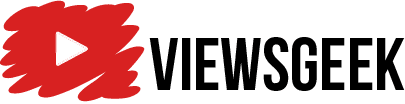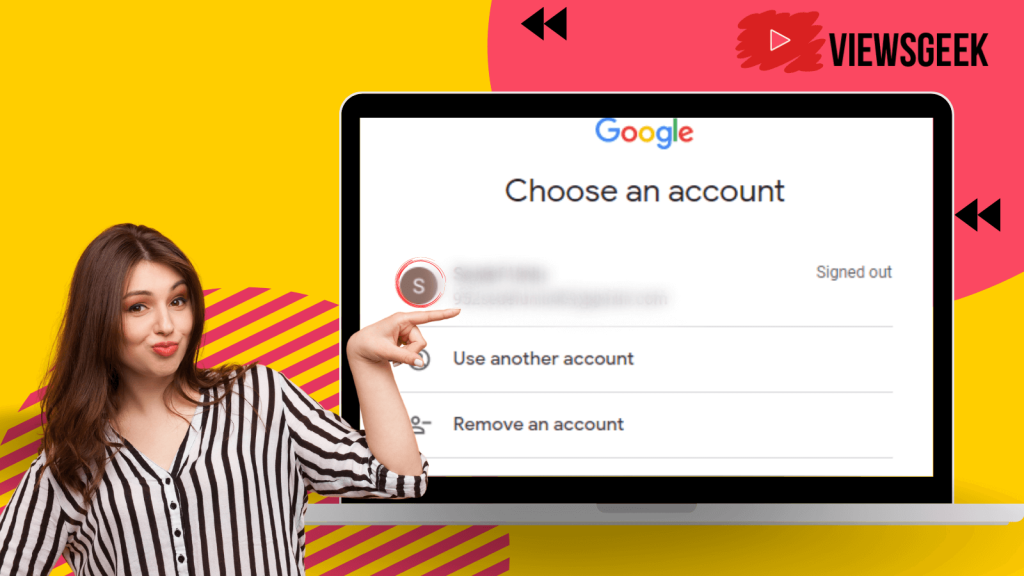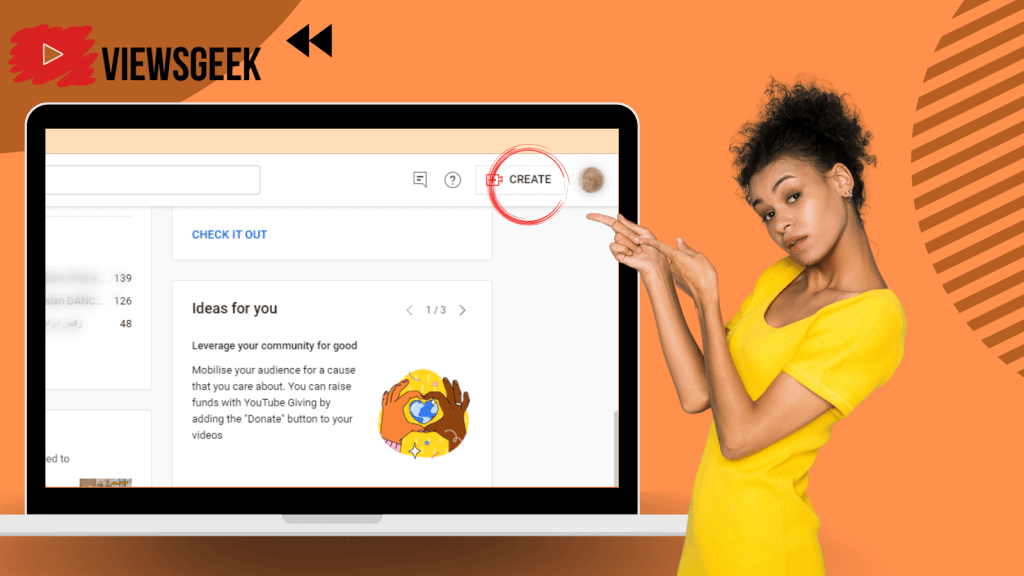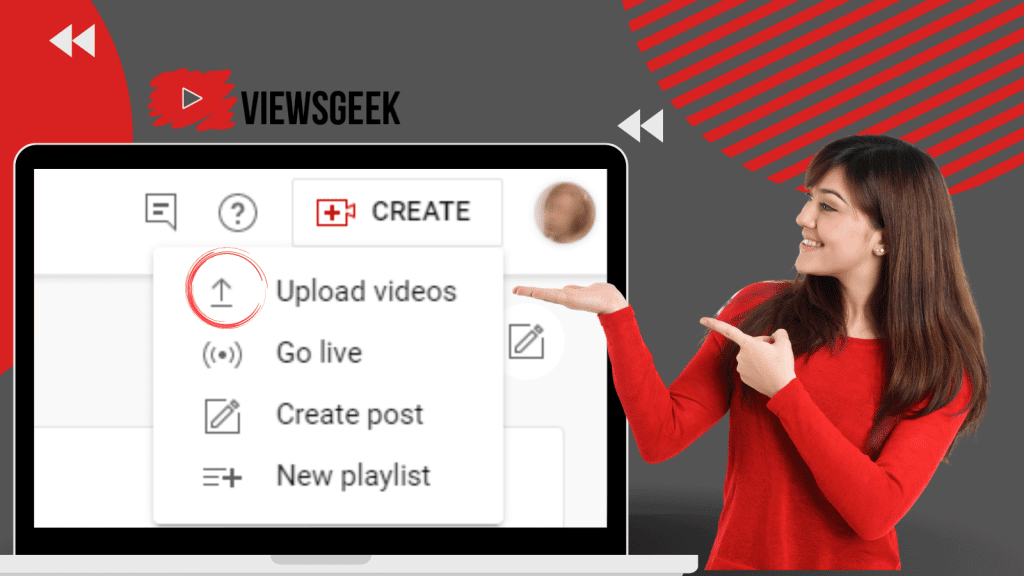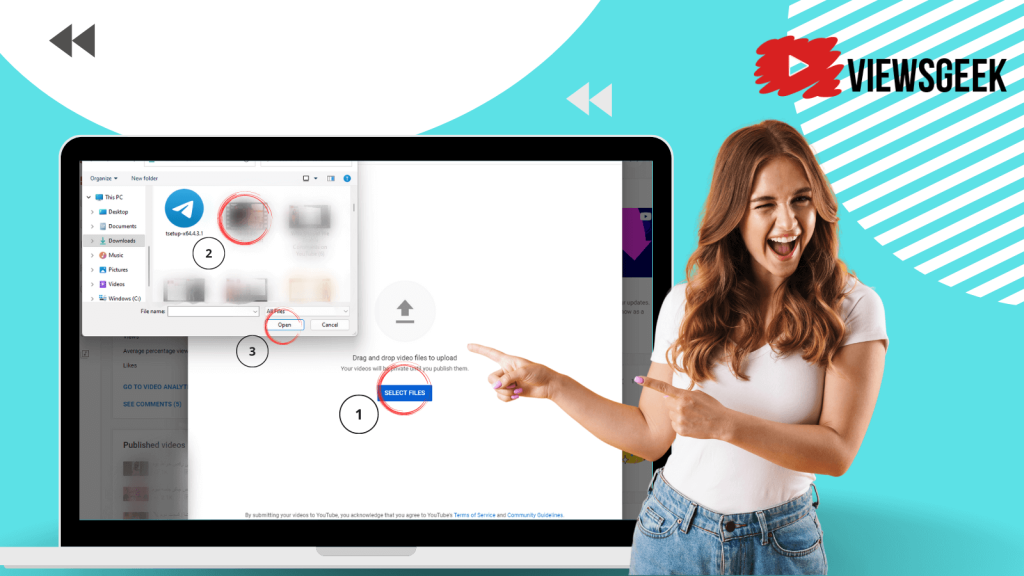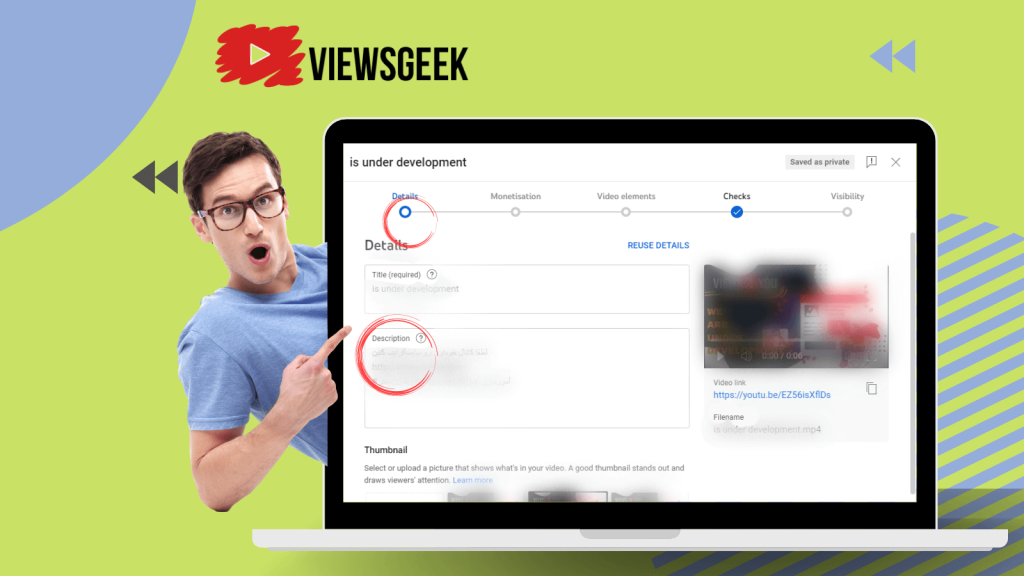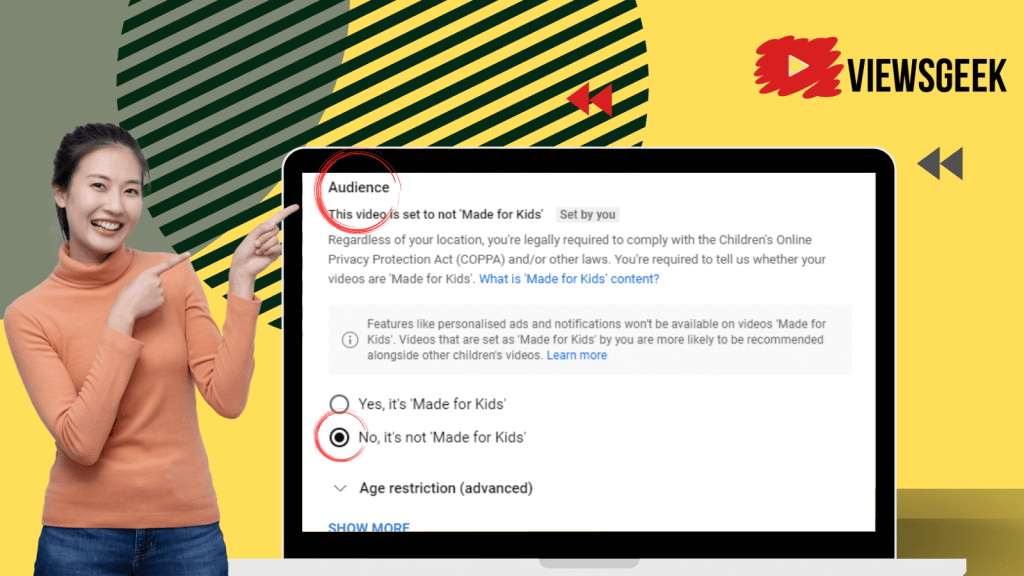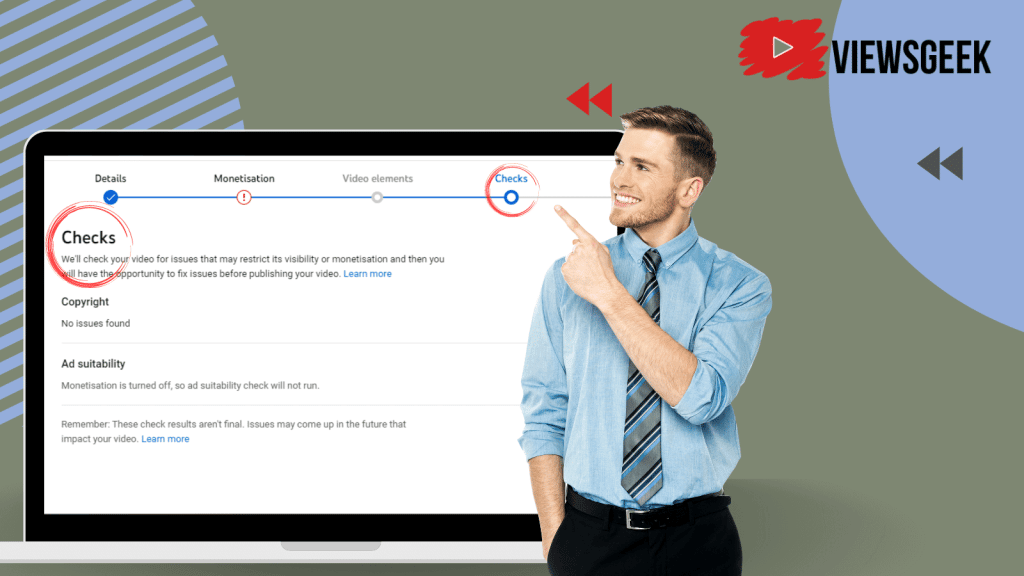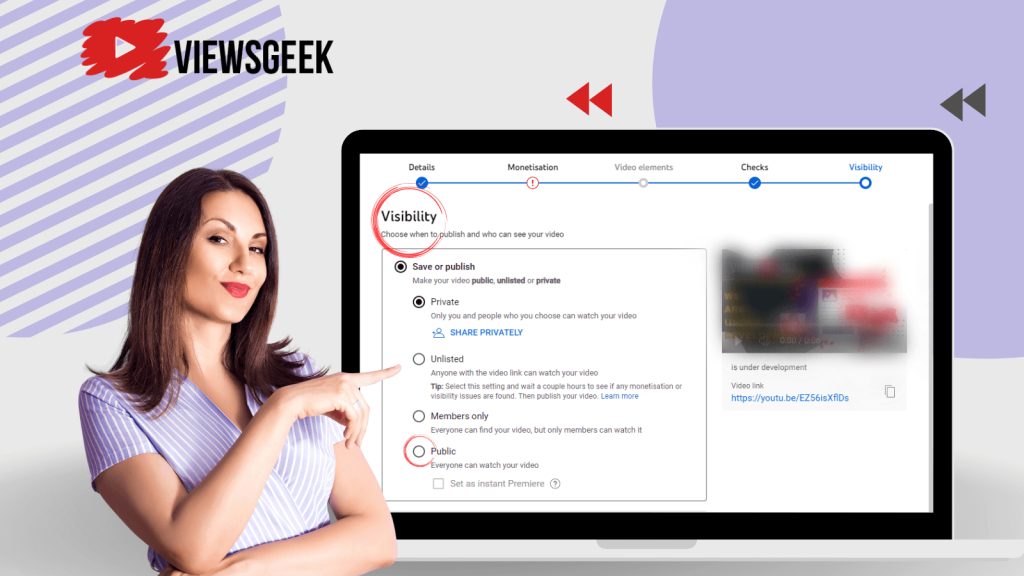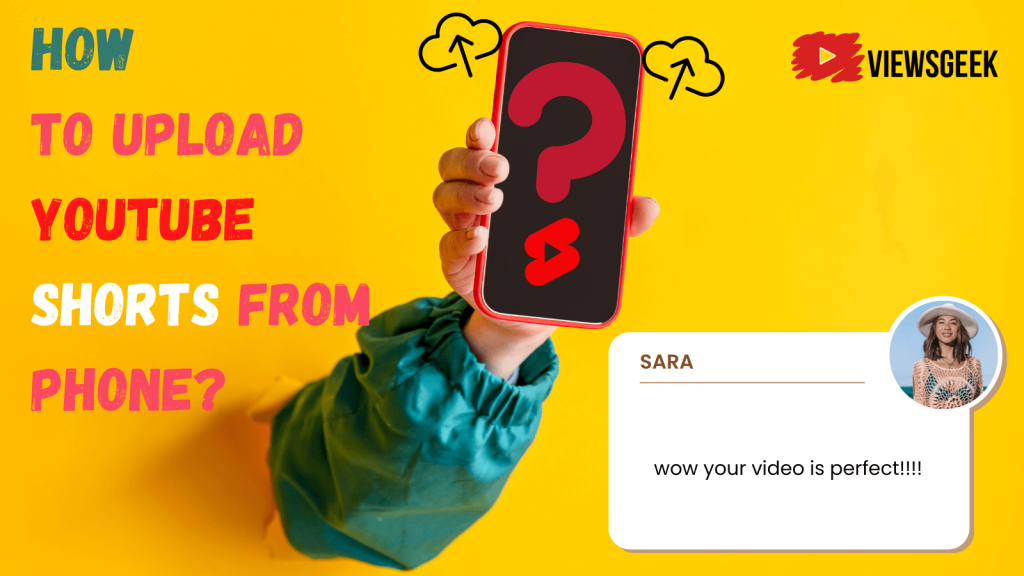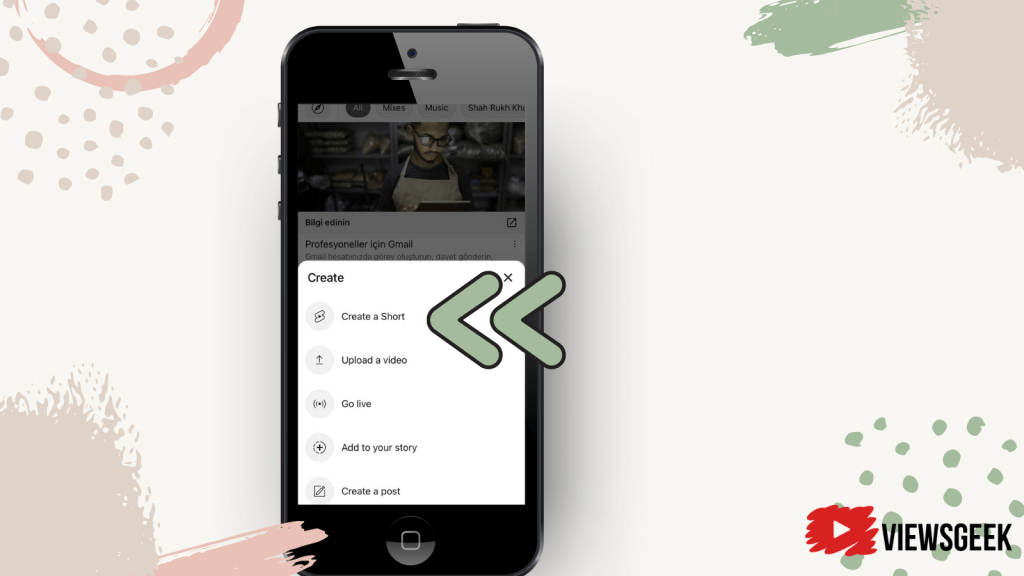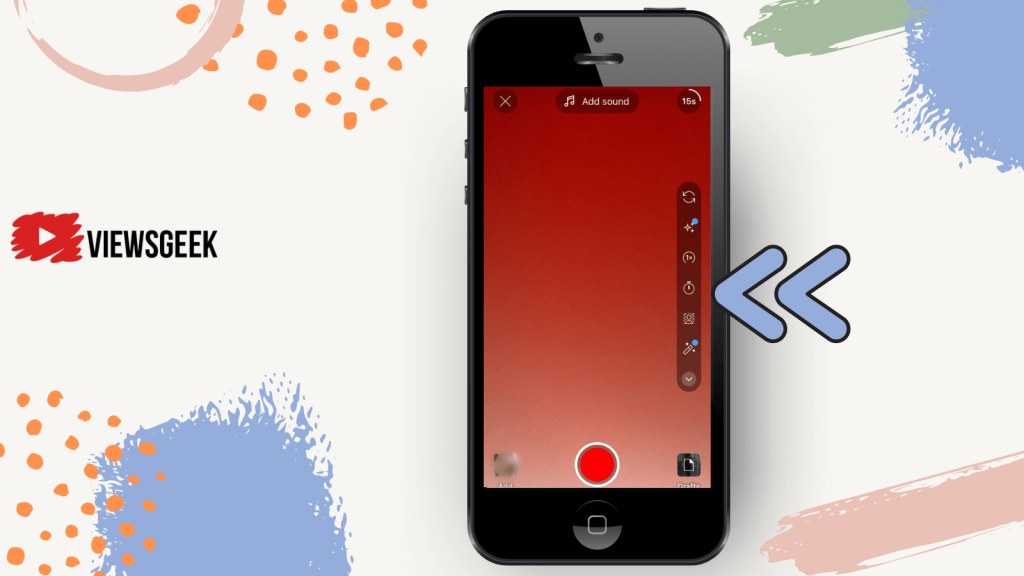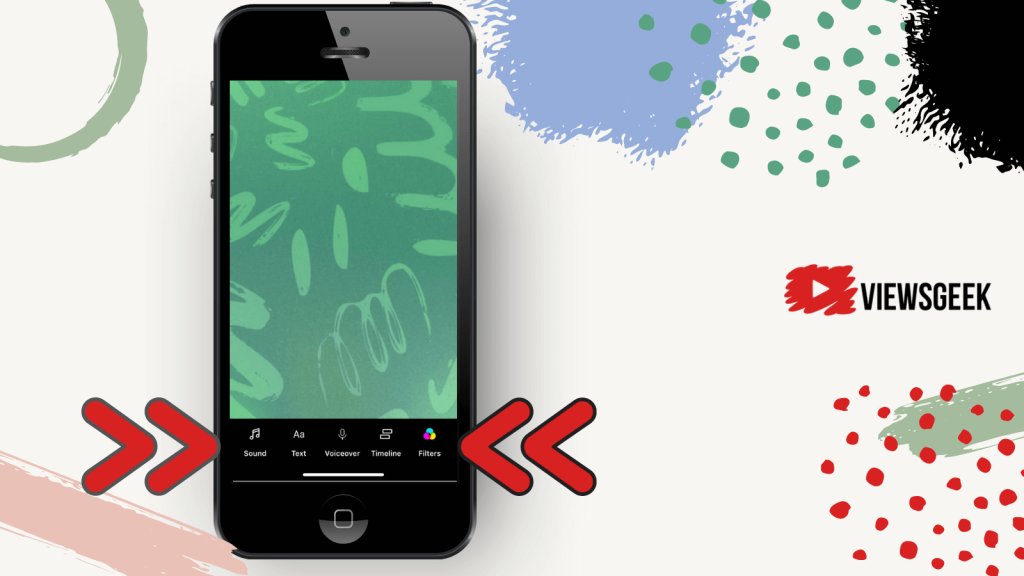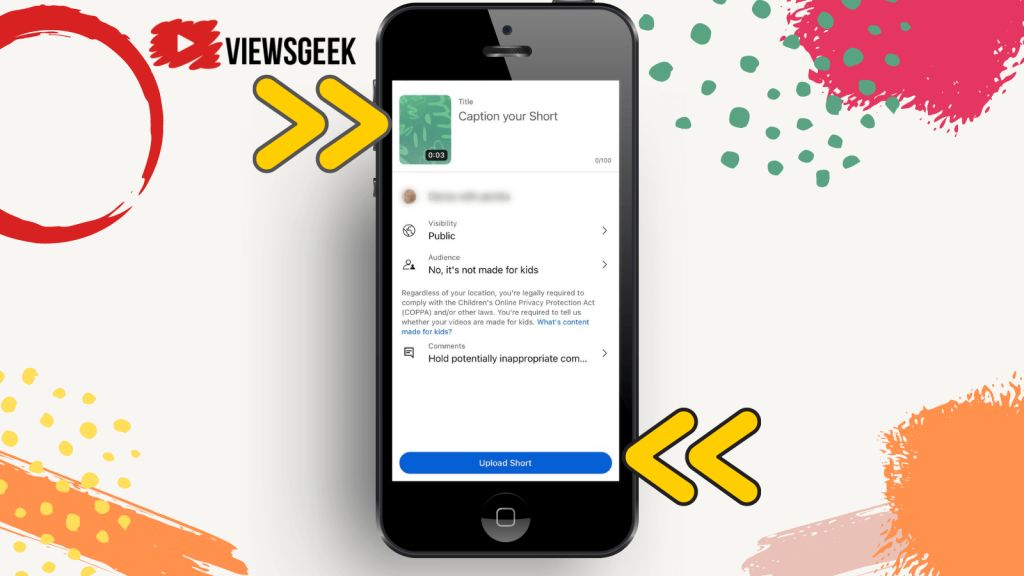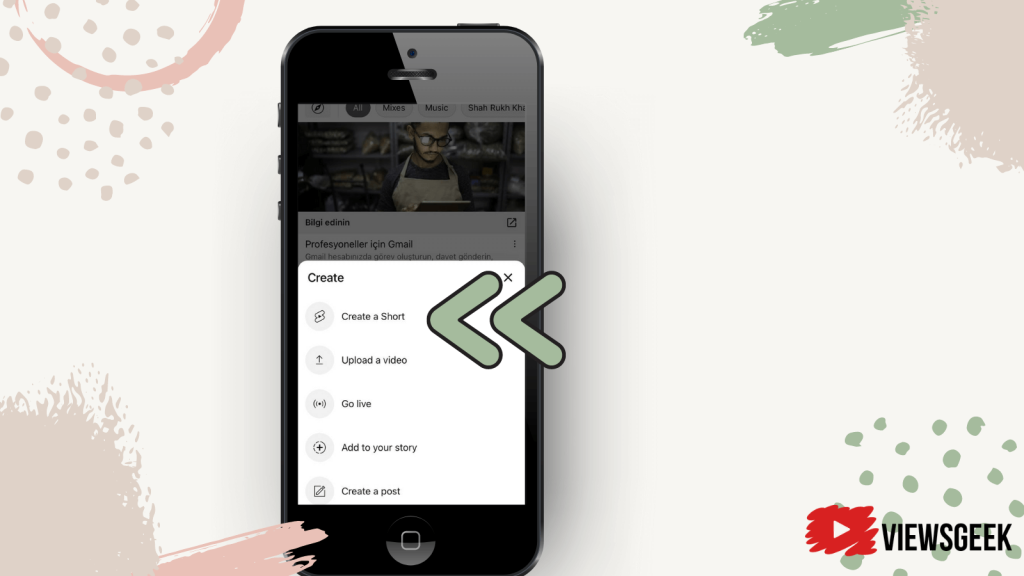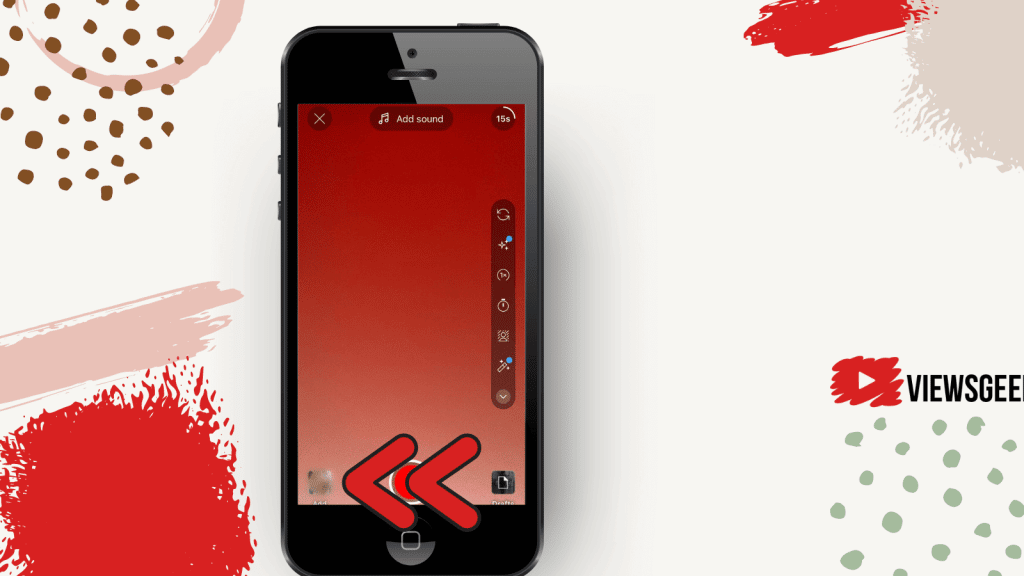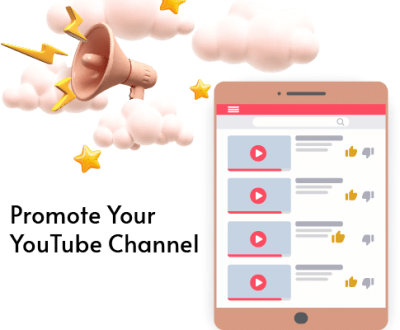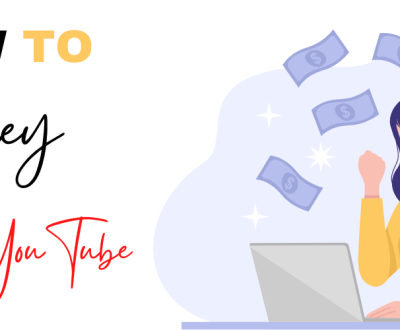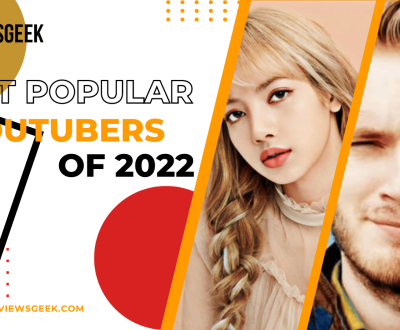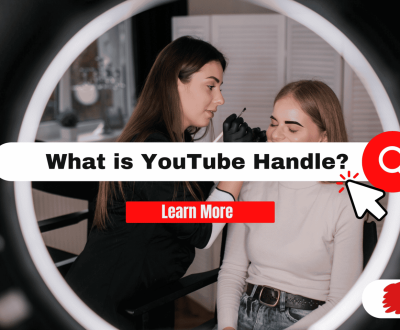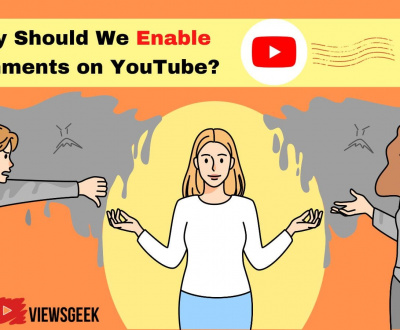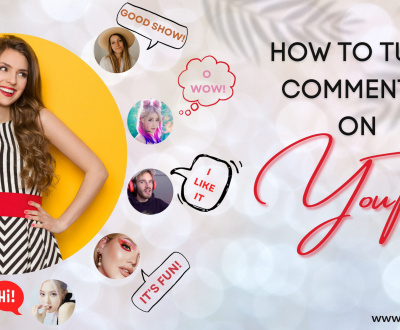Who doesn’t know about TikTok or Instagram reels? YouTube shorts are exactly the same! These are short videos that are the most popular now.
If you are posting videos in the long form in your YouTube channel, don’t forget to add short videos too. It will increase the watch time of your YouTube videos and number of subscribers of your YouTube channel.
Now, let’s get started on how to create youtube shorts and upload YouTube shorts. Luckily, you can do it from both the computer and an Android or iPhone.
What to Look for Before Uploading a Video on YouTube App
First, you must have a video ready for your YouTube content. The video must follow the recommendations stated below.
- Video duration: Video length shouldn’t be longer than 60 seconds.
- Aspect Ratio: A square or vertical aspect ratio of 9:16
- Title or description: The hashtag #shorts must be used in the title or description in order to reach a higher number of audience and higher probability of being showcased on YouTube recommendations.
If your video content matches the criterion, you already have your YouTube shorts videos.
How to Upload YouTube Shorts Video From Computer
Although there is no tab on YouTube’s website to upload YouTube shorts, you can still upload YouTube shorts video by following the below steps.
Step 1: Login
First, log in to your youtube account by using your google account from a browser on your computer.
Step 2: Create a Short
After logging in, there is a Create button. Tap create button. As you select Create, there is a dropdown menu and you have to choose Upload videos.
Step 3: Upload Short Videos
Then, from the next screen, you have to select the video. As soon as you select the video, tap upload. You are then taken to the video editing screen.
Step 4: Choose Video Details
On the video editing screen, you can edit your video in the following contexts.
Details page:
On the details page of YouTube shorts, you can enter the video title and description. Don’t forget to add the hashtag #shorts.
Now, you can scroll down and choose a thumbnail for your video. This is how you create an icon for your video. You can upload your icon from your computer or you can select from the given pictures.
If you want, you can also add the video to a playlist.
Video elements:
On this screen, you are expected to select the audience for your shorts. If your YouTube shorts are kid-friendly or made specifically for kids, you may choose, “Yes, it’s made for kids.”
If not, then, choose, “No, it’s not made for kids” and click on Next.
Checks:
On the checks page, YouTube tells you if your YouTube shorts have any copyright issues.
The tool also checks if your YouTube shorts comply with the advertising guidelines of YouTube or not. After your YouTube shorts are checked, you can click on Next.
Visibility:
The visibility screen appears in front of you and this is the last step before you can publish your YouTube shorts.
Here, you can select who can watch your YouTube video. You can choose from the following.
- Private videos: Only you can see such videos. Although, if you invite anyone to watch your video, they can watch it. To do this, you have to enter the email ID of the people you want to share your YouTube shorts with.This has to be done before uploading your YouTube video. Otherwise, later, you cannot share the video link of your private YouTube shorts with anyone.
- Unlisted videos: These videos can definitely be seen by you and also by anyone who has the video link. You can share the video links of such videos with anyone and then, they can see them.However, without the video link, nobody can see your YouTube videos other than you.
- Public videos: Select this option if you want anyone and everyone to see your YouTube shorts. Such videos will be visible to everyone. No video links or additional hassle is required to view these videos.
If you want your YouTube videos to be successful, effective, and popular, you may choose to share your videos publicly. If you set the visibility of your YouTube videos to public, you can reach more audience’s attention and greater engagement.
Step 5: Publish
Lastly, you can click on “Publish” and your YouTube shorts will be published right away. If you want to publish it at a later date or time, you can also schedule the video at your preferred date and time.
How to Upload YouTube Shorts Video from iPhone or Android?
Similar to Instagram reels, the YouTube mobile app also allows you to shoot a video and has editing options on your mobile device. You can easily add a music track, text, etc., and trim the video.
Please make sure that your YouTube app is updated on your Android or iPhone. Unfortunately, you cannot use the shorts camera from your tablet.
Let’s see the step-by-step process of how to make and publish YouTube shorts from your phone.
How to Record and Upload YouTube Shorts Video
If you think spontaneously of uploading YouTube shorts, you can do it right away through live streams. Here’s the process.
Step 1: Create Shorts
First, open your YouTube app on Android or iPhone. At the bottom, click on the add button and select “Create a short”.
Step 2: Record
When the camera screen shows up, press the red button to start recording and the same button to stop recording. After you are done, press on the tick button at the bottom right corner.
Step 3: Edit
Now you can see the editing screen where you can add sound, filters etc. After you have finished editing, press “Next”.
Step 4: Publish
Finally, set a title for your video. Then select from the audience section and visibility page. Click on the upload shorts button and it’s done.
How to Upload YouTube Shorts Video From Gallery
You can upload YouTube shorts that have been already created and edited by some other app.
Step 1: Upload Video Directly
First, open your YouTube app on Android or iPhone. At the bottom, click on the add button and select “Create a short”.
On the shorts camera, click on the Gallery button at the bottom left corner. Select a short video that you want to upload.
Step 2: Add Filters and Music
You can trim the video and customize it by adding text, sound, or filters. Tap next.
Step 3: Publish Your Video
Then you get to add a video title and choose privacy. Click on “upload short”.
How Can You Monetize YouTube Shorts
Unlike long-form content, shorts are harder to earn from. However, you can try the following options.
The easiest way is through YouTube advertising revenue. If you join the YouTube partner program, your channel might be approved of uploading videos and monetize on the YouTube studio.
Unfortunately, the adverts only pay if you are watching YouTube shorts using a desktop. So the amount earned can be very small.
The second option is through brand deals. You can offer sponsorship products to your great audience.
The last option is the $100 million YouTube Shorts Fund. Depending on the performance of your shorts of the previous month you will receive $100-$10000.
In order to do the above-mentioned, you should:
- Follow the community guidelines and policies of YouTube
- Once every 180 days, post a YouTube Short that has not been posted in Instagram reel or TikTok.
- Be an adult according to the law of your country or region, and if you are a minor you must have permission from your legal guardian.
- Stay in an eligible region or country
Conclusion
Although making and uploading YouTube shorts is a relatively easy process if you consider the major audience you can reach, it better be eye-catching. This will help you to grab attention of your potential audience effectively.
More from our blog
See all postsRecent Posts
- How to Make a Viral YouTube Video? (Best Easy Tips) January 27, 2023
- How to Promote Your YouTube Channel January 4, 2023
- How to Make Money on YouTube December 28, 2022