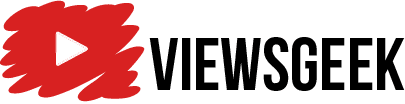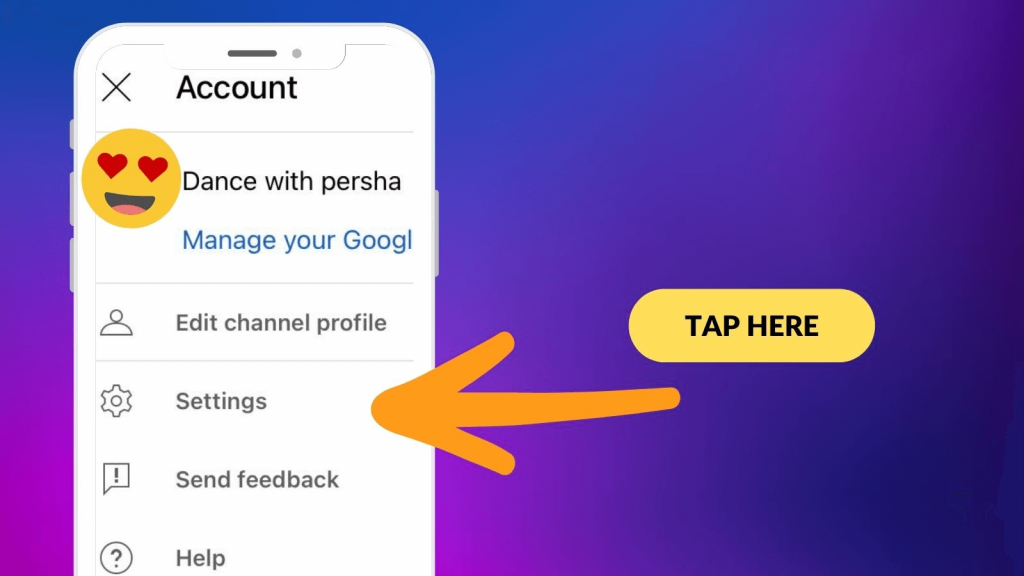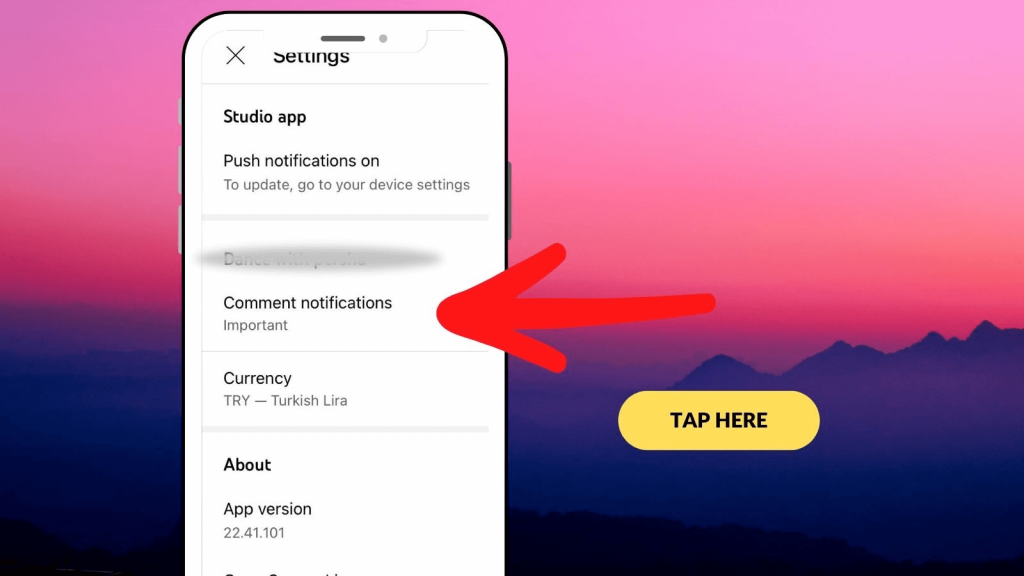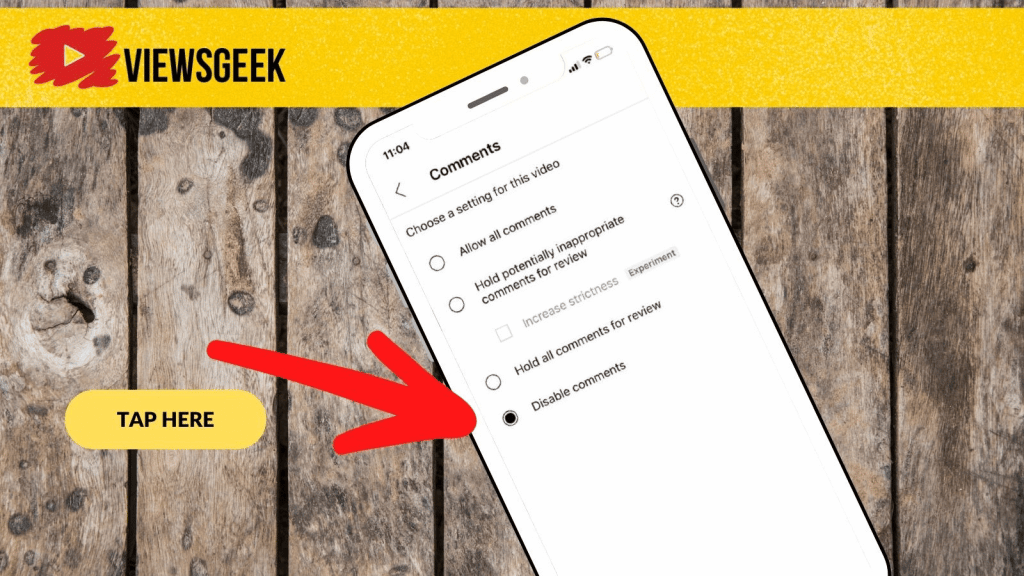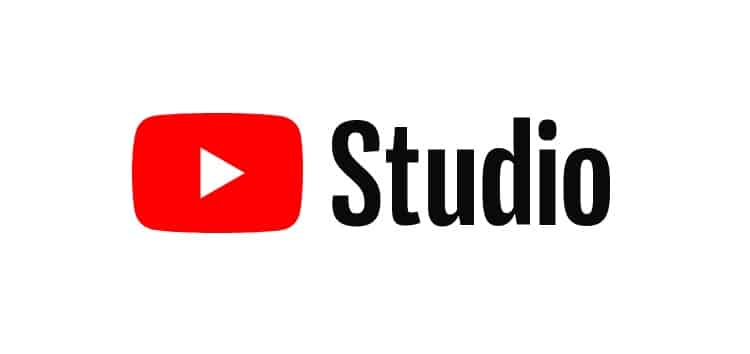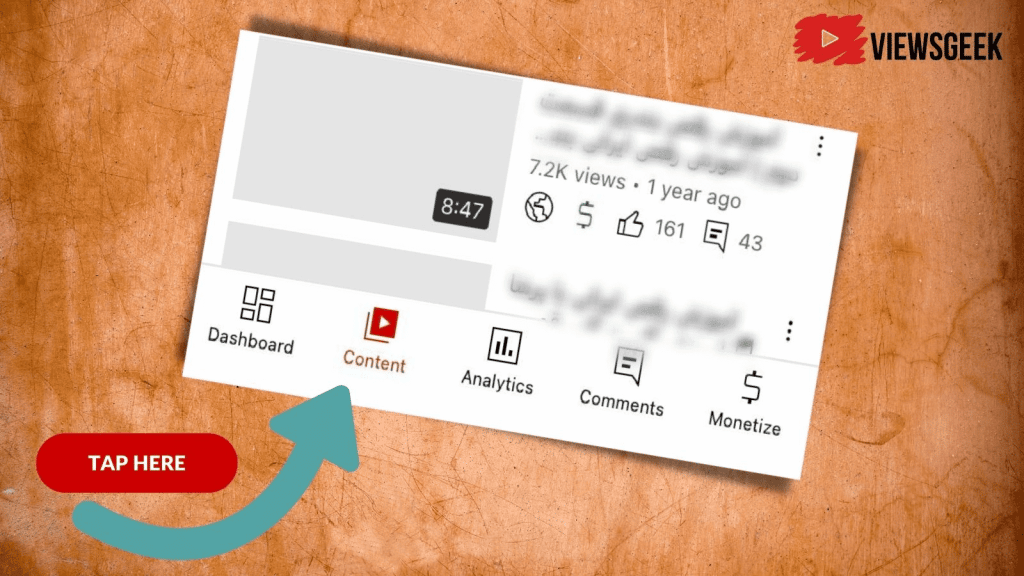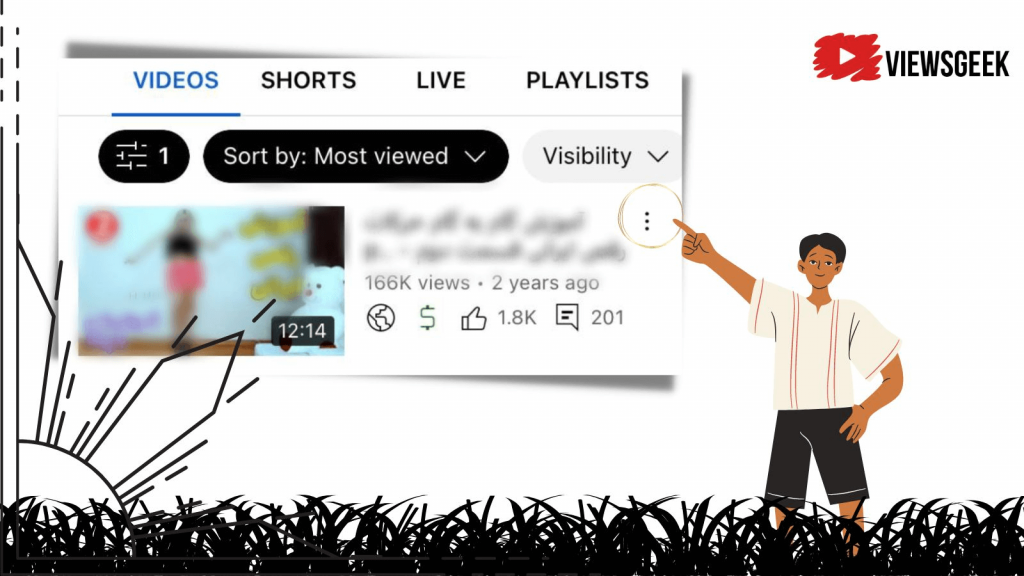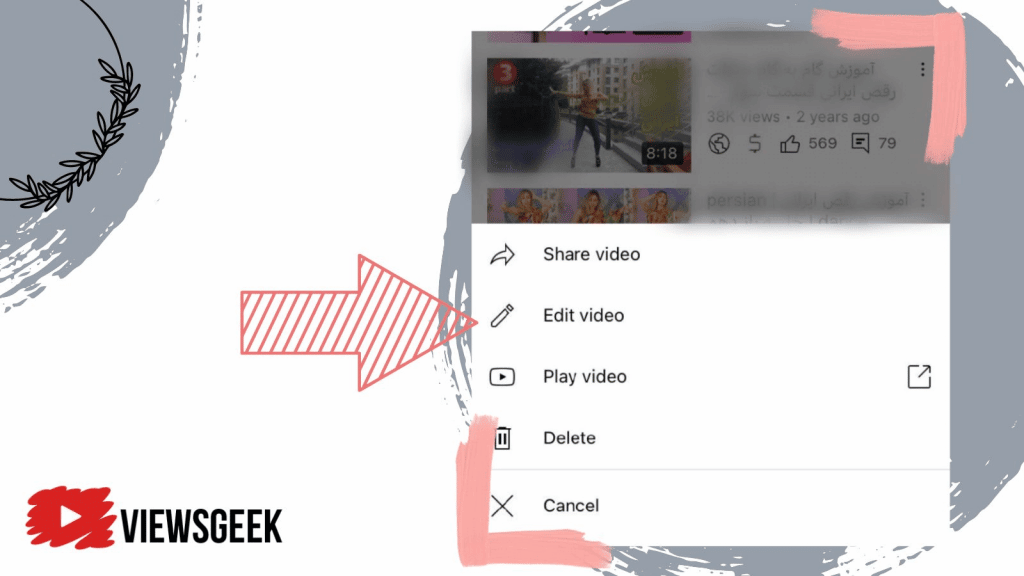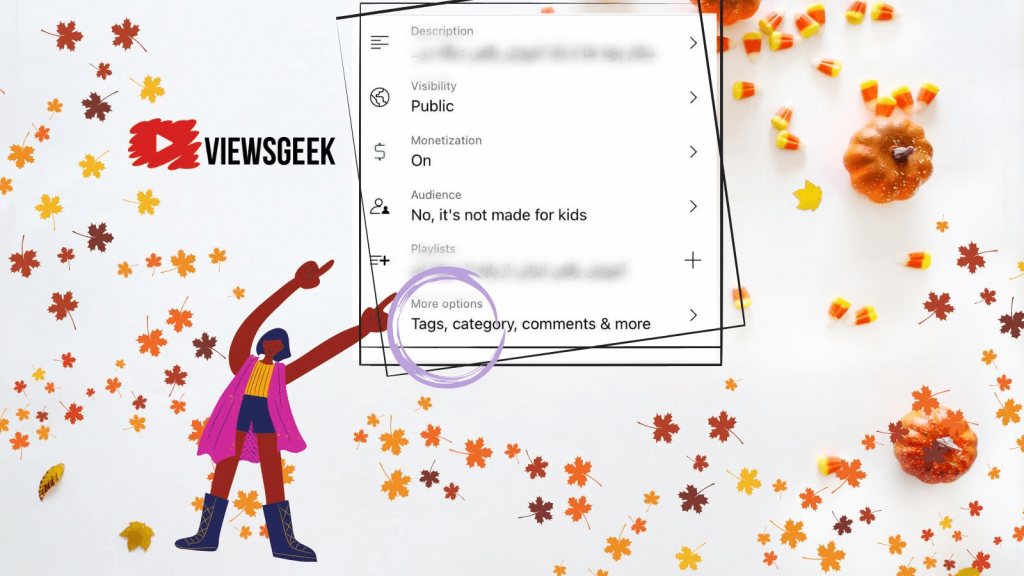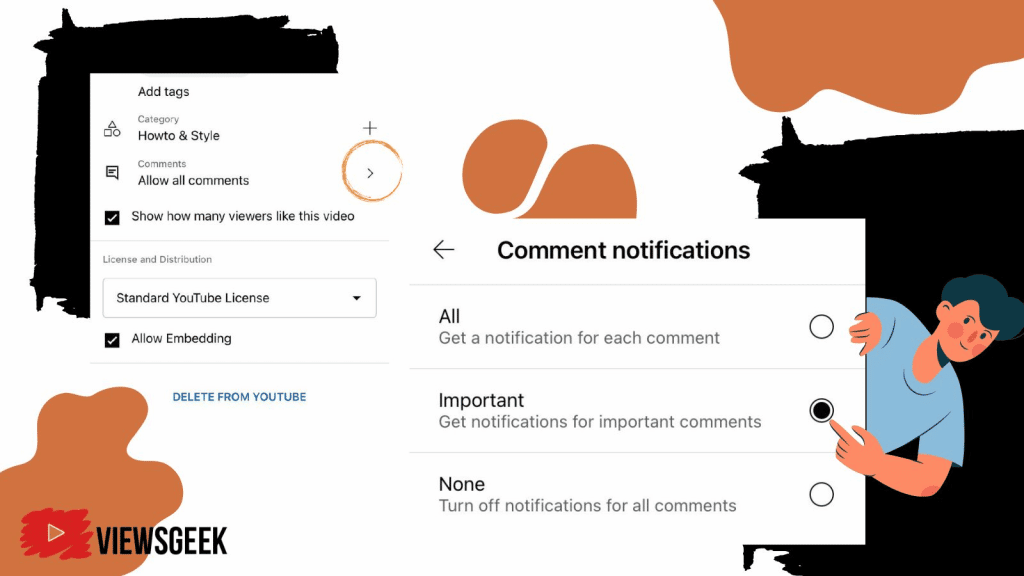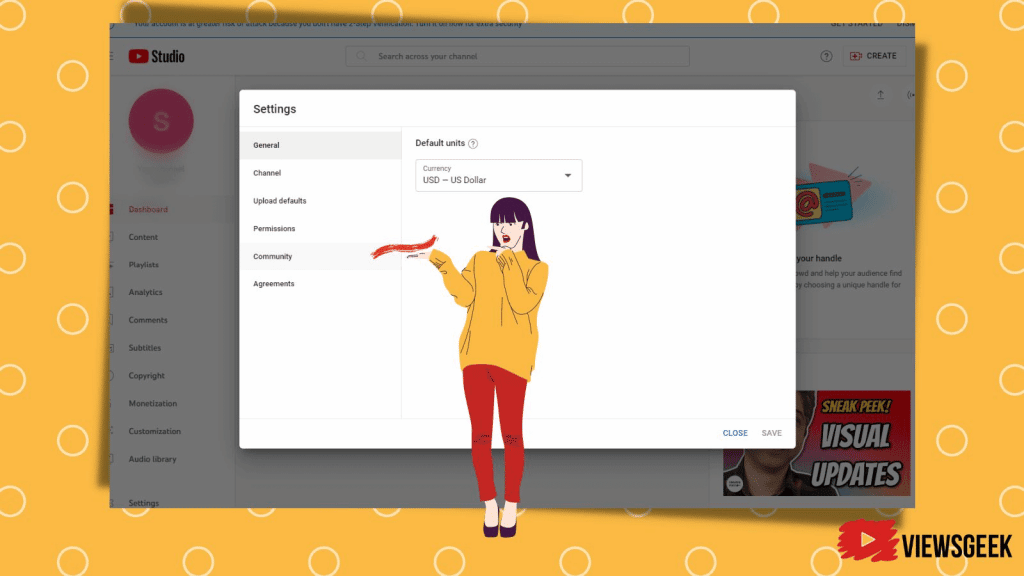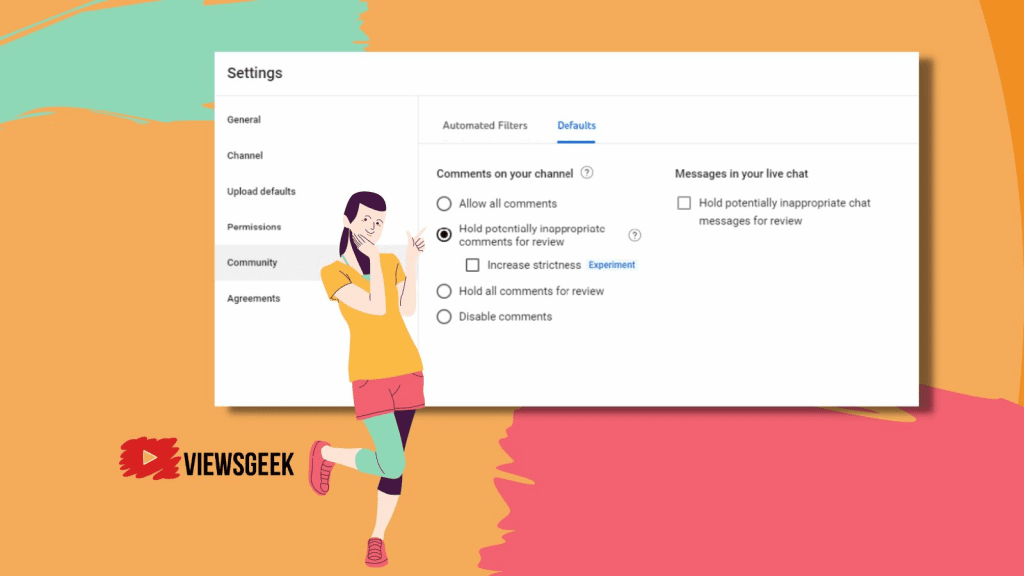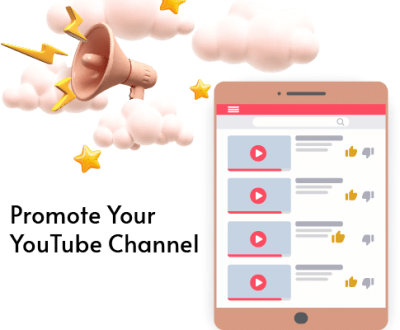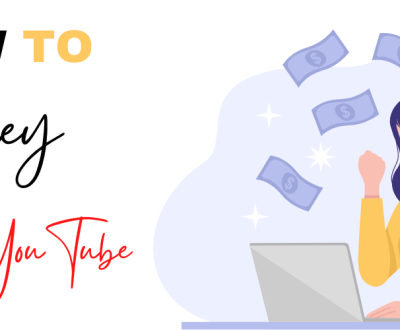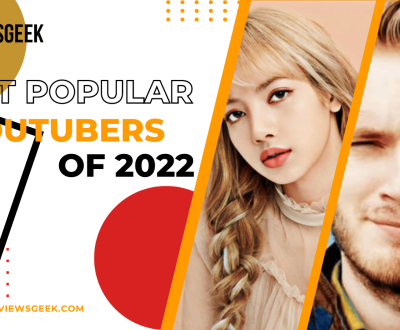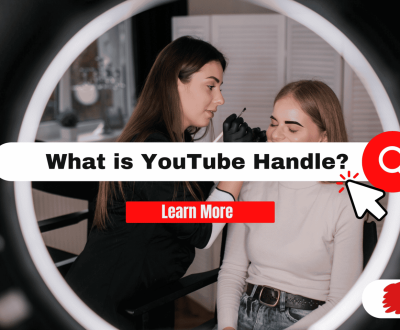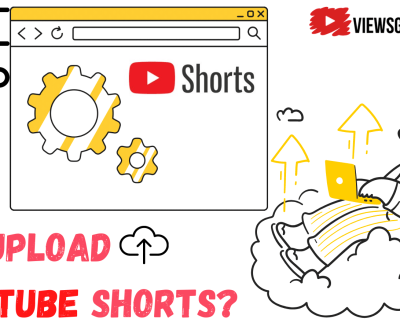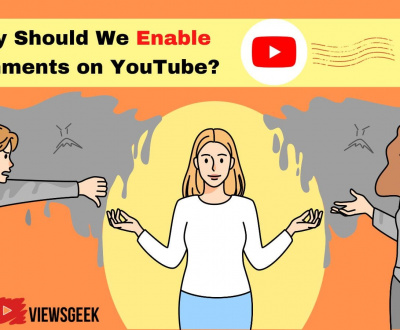Although there might be many YouTube users who are watching the video over the YouTube but instead of commenting about the positive effect of the content, they prefer to leave negative comments. You can find many examples amongst the existing comments of your YouTube app.
Those YouTube users are sometimes easy to be detected even through their profile picture. On the other hand, you shouldn’t underestimate the strength of the top comments which by themselves can motivate you for creating better video. So as you see, the comment section is somehow as crucial as the quality of your target video.
How Can You Enable Comments on YouTube by Default Settings?
In order to change comment settings and turn on comments, Go to YouTube studio, choose settings and community tab on the left menu.
Select your default settings on “comments on your channel”.
To enable comments if “community tab” isn’t available for you, choose comments adjustment for new videos by “comments on new video”.
At the end click save to apply the new comments setting when you upload content with the comments option active.
Why Should we be Concerned About Comments on YouTube Videos?
As most of you already know, the default comment settings on YouTube videos are on. If you are only the video’s audience then definitely you are not able to enable comments on YouTube videos or even disable comments.
Only the user that owns the content page can turn YouTube comments on YouTube videos. The YouTube app didn’t introduce an option to disable comments on YouTube videos if you upload content which is known as a short video.
For YouTube shorts you can only set some settings like caption, the video’s watch and the video’s audience when the upload it on YouTube.
How Can We Disable Comments on YouTube Short Videos?
After the video uploads you can easily disable comments. You can use your mobile YouTube studio app on IOS or Android. You can also go to YouTube studio over your computer and turn off comments on YouTube.
Step by Step Instructions on How to Turn on and Turn Off Comments on YouTube Shorts Using YouTube Studio App
Let’s learn how to disable comments on YouTube videos:
First of all, download and install “YouTube studio app.
Go to YouTube studio option and sign in to your YouTube account.
Choose the “content page” and tap on the shorts to see all the videos you have uploaded.
Click on the three-dot icon near the particular video uploads you wish to turn off comments.
Choose “edit the video details”
Click on the “more options” at the bottom of the screen.
Through the comments option, tap on the “comment visibility dropdown menu”.
Through choosing the visibility, click on “disable comments on YouTube. The default comment setting has been labelled as ” hold potentially inappropriate comments on YouTube”.
To access the former page, you should select the “back icon” over the top left corner of the screen.
Click save on the top right corner.
Since you disable comments on YouTube shorts, nobody can leave a commment neither can they view the previous shared comments on YouTube.
Helpful tip:
Go to your YouTube app, tap on the library, three dots near the short videos and click on “edit advanced settings tab”. Through these steps, you can directly navigate to “edit video’s thumbnail”.
Instruction on How to Enable or Disable Comments on YouTube Videos Over Your Desktop
Click YouTube studio using your browser on your desktop computer
Then you need to log in to your account
Navigate to “content” section over the left menu and look for the YouTube videos you are willing to change comment settings of them.
Tap on the video’s thumbnail or just hit the edit which is usually shown as a pencil icon.
Go down to the end of the page and then select “show more”.
Scroll down one more time and tap on the ” comment visibility” on the dropdown menu.
choose the “disable commenting” option.
In order to restore the changes you have made on the comment settings, click save.
Afterall, the comment section of your YouTube videos or any specific videos you upload would be as you want.
You Can Learn How to Enable Comments on YouTube Videos
The default comment settings of YouTube videos plus YouTube shorts are on. On the other hand, the comments on YouTube videos could be shown as disabled so nobody can leave comments on your YouTube channel or any specific YouTube videos you share. These issues might occur to your YouTube comments due to different reasons.
The first reason is the fact that your videos are in private mode. In this case that you had set the videos visibility as private, nobody would be able to post comments on YouTube videos you share on your YouTube channel homepage.
You can simply adjust the visibilty as unlisted video to all the videos or a specific video on YouTube that you want your viewers to comment on. By this subtle action you can change default comment view also for the entire channel.
The second reason could be the viewers who were set as made for kids. If your YouTube channel or video audience had been set to made for kids, therefore comments on YouTube been disabled.
To solve this problem, you should choose the option which says; “not made for kids”. YouTube automatically can disable YouTube comments section for the content selected as made for kids to protect children’s privacy.
The other reason could be the default comment setting which had been set for the YouTube channel owner to disable YouTube comments button.
If you have chosen the default settings of your YouTube comments as disabled then no new comments could be received under the new video uploads.
How to Allow Viewers to Comment on Your Video?
If you want to allow your YouTube video viewers to comment on your new videos or in the other words to turn on comments, then follow the steps below:
- Go to YouTube studio using a computer.
- Navigate to settings, community tab, and then default setting
- Through default settings, click on drop-down menu under “comments on channel” or “comments on new video uploads”.
- Tap on your default setting. It’s wiser to select “hold potentially inappropriate comments for review”. You could choose “allow all comments” as well. The changes can be applicable through advanced settings to turn on comments on YouTube video using YouTube studio or YouTube app.
More from our blog
See all postsRecent Posts
- How to Make a Viral YouTube Video? (Best Easy Tips) January 27, 2023
- How to Promote Your YouTube Channel January 4, 2023
- How to Make Money on YouTube December 28, 2022